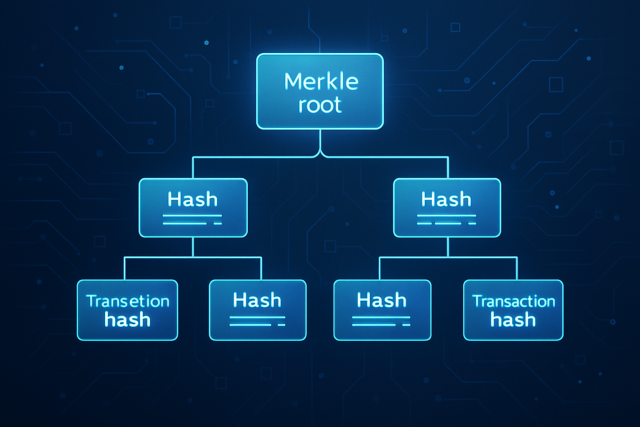How to Use Solscan to Check Token Activity

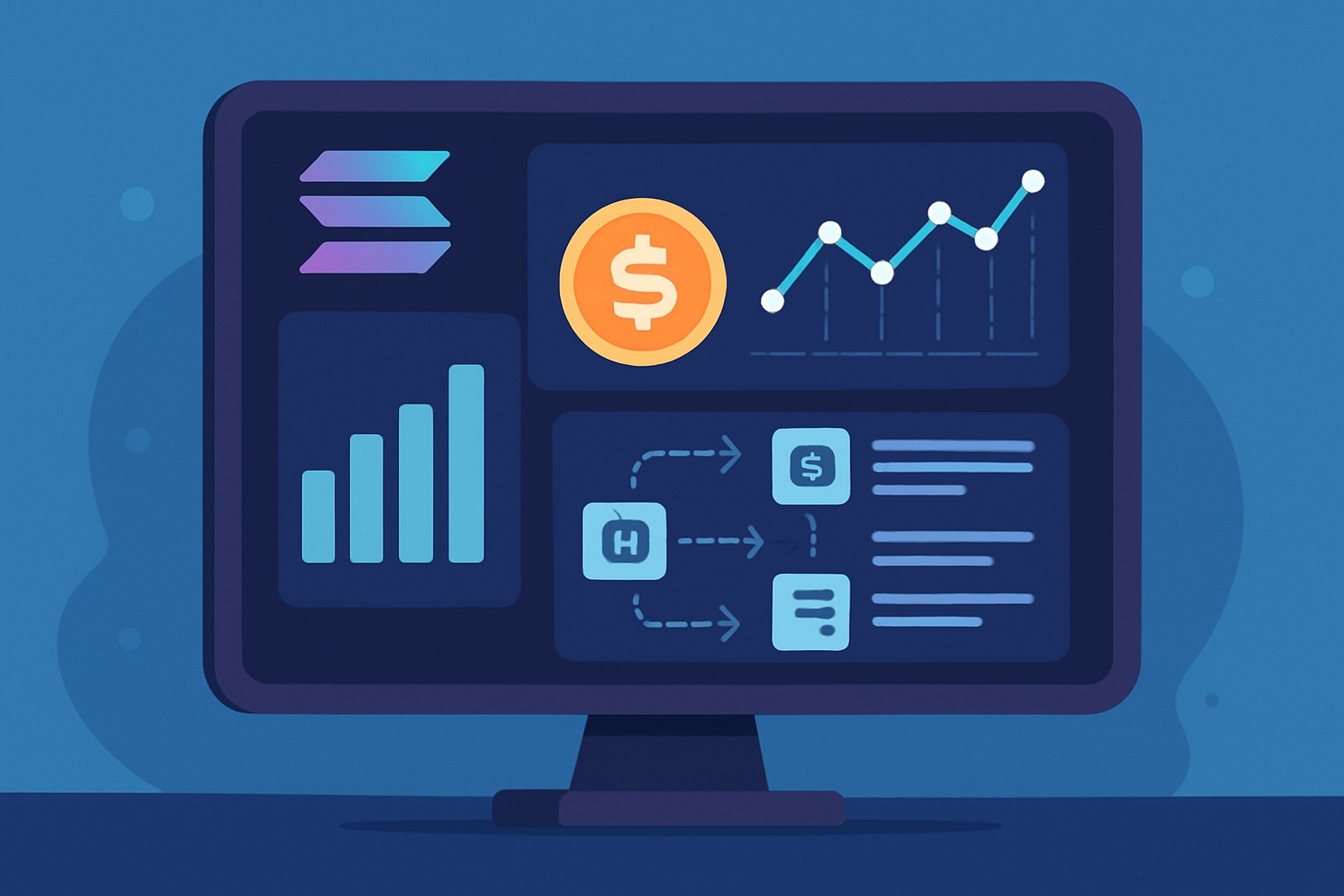
Solscan is a solid blockchain explorer crafted specifically for the Solana network. It makes it easy for users to dive into, verify and analyze blockchain data without breaking a sweat. For investors, developers and blockchain buffs, keeping tabs on token activity through Solscan proves to be a vital piece of the puzzle when spotting market trends, tracking wallet behavior and ensuring transparency in transactions. Thanks to Solscan, users can easily peek at token transfers, minting events and transaction histories.
This guide gently leads you through Solscan's interface and shows you how to dig into token activity using filters. It helps you make sense of transaction details and tackle the usual hiccups when tracking tokens.
What Exactly is Solscan and Why Would You Even Want to Use It?
Solscan is a dedicated blockchain explorer for Solana crafted to provide a clear and intuitive way to keep tabs on tokens, transactions and wallet activity.
Compared to other Solana explorers like Solana Explorer or Explorer.SOL, Solscan carves out its own niche with a user-friendly design that clicks and robust, intuitive search features. Its analytics are detailed enough to satisfy the most curious users. It provides token-specific data views and real-time updates that make it easy to track token movements and smart contract activity.
Getting Started with a Little Help from Solscan
Fire up your favorite web browser and navigate to https://solscan.io, the go-to place for all things Solscan.
Take a little time to wander around the homepage. You will find a handy search bar, some trending tokens, and the latest blocks fresh off the chain.
If you’re feeling like it, go ahead and create an account. It’s a neat way to save your settings and get updates that matter to you.
Plus, you can tailor your experience by tweaking preferences like the theme, default network environment and alert settings so you’re tracking tokens just the way you like it.

A Handy Guide to Tracking Token Activity on Solscan
Track down transactions and activity for a particular token by typing its name, symbol or mint address into the search bar on the Solscan homepage.
Pop in the full or part of the token name or symbol, or paste the exact mint address into the search bar and hit Enter like a pro.
Pick the token that seems to fit your search best from the drop-down list that pops up. Take a sec to double-check those details to be safe.
Give the selected token a click to dive into its details page where you’ll find handy activity tabs waiting for you.
Make sure you double-check the token's mint address and its related metadata with a keen eye. Just trusting the token symbol can land you in hot water, as counterfeit tokens love to mimic the real deal.
Wrangling the Ins and Outs of Token Activity Data
Once you’re on the token’s page, swing by the Activity tab. It lays out a crystal-clear audit trail of every single transaction tied to that token. You’ll see everything—from recorded transactions and token transfers between wallets to fresh tokens being minted.
- Transaction hashes link you straight to detailed records that spill the finer details of each event.
- Timestamps offer a crisp, precise log of exactly when activities went down.
- Sender and receiver wallet addresses let you peek behind the curtain to see who was involved in every transfer.
- Amount transferred shows just how many tokens changed hands in each transaction.
- Fee data breaks down the costs you’ll face when making transactions on the Solana blockchain, so nothing catches you off guard.
You can track how tokens shuffle around the network and keep an eye on trading or transfer volumes over specific time frames. You can also get a feel for whether token holders are huddled together or scattered far and wide.

Advanced Features Involving Filters and Data Export That Make Your Workflow a Breeze
Solscan offers handy filters that let you zero in on your token activity by picking date ranges and transaction types like transfers, minting or burning. You can also filter by particular wallet addresses.
Use the date selector to pick the time period you’re curious about when diving into token activity. It’s a handy way to narrow things down without getting overwhelmed.
Filter the results to show only transfers, minting events or token burns depending on what you want to dig into. It’s like tailoring the view to your exact needs.
Export the filtered data as CSV files so you can take a closer look offline or easily plug it into your portfolio management tools. A little extra freedom never hurts.
These features really come in handy for portfolio managers tracking tokens across multiple wallets and for auditors conducting thorough due diligence or traders analyzing market activity trends.
Frequent Challenges and How to Tackle Them Like a Pro
Users hit a few snags like coming up empty after a search, confusing tokens with names that sound alike or waiting longer than expected for recent transactions to pop up.
- Always double-check the exact mint address instead of just trusting the token name or symbol. It is a small detail that can save you a lot of headaches.
- Make sure to clear your browser cache regularly, or you might end up staring at outdated info as if it’s the latest scoop.
- Keep an eye on the Solana network status and Solscan’s updates so you can spot any system slowdowns before they catch you off guard.
- New tokens or transactions sometimes take a bit to show up because of network confirmation delays. Patience is a virtue in this game.
If you find yourself needing a bit more help, don’t hesitate to swing by Solscan’s official support channels or dive into community hangouts like the Solana Discord or Reddit. Also, it’s always worth taking a peek at the Solana developer documentation for some deeper insights.
Effective Ways to Keep Track of Token Activity Using Solscan (Because Staying in the Loop Never Goes Out of Style)
- Make it a habit to regularly check the transaction history of tokens in your portfolio because catching any odd activity early can save you a headache later on.
- Use Solscan's handy filters to focus on big or suspicious transfers that might affect your token’s value. It’s like having a built-in detective.
- Double-check token details across different explorers like Solana Explorer and Serum Explorer since a little cross-referencing can help you avoid nasty surprises.
- Stay up to date with Solana network upgrades and outages because these issues can affect blockchain data accuracy when you least expect it.
Keeping a consistent watch on token activity through Solscan can genuinely sharpen your investment decisions by shedding light on liquidity swings and giving you a heads-up on any fishy behavior before it becomes a real headache. Regular check-ins are also a lifesaver when it comes to portfolio rebalancing and making strategic calls.
Frequently Asked Questions
How do I verify if a token on Solscan is legitimate and not a scam?
It’s smart to double-check the token’s mint address against trusted sources like the project's official websites or verified social media profiles. Solscan shows metadata but beware—some fake tokens mimic names or symbols. Keeping a sharp eye on that mint address is your best bet to dodge impersonation scams.
Why can’t I see recent transactions for a token on Solscan?
Sometimes recent transactions take a little while to appear because of network confirmation delays. Make sure you’re looking at the right Solana cluster like Mainnet in Solscan’s settings. If the data feels stuck, clearing your browser cache can often work wonders.
Can I track wallet activity for multiple tokens at once on Solscan?
Solscan is more about focusing on each token individually. You can bookmark or export info for several tokens one at a time. If you want to analyze things on a bigger scale, exporting CSV files or connecting Solscan’s API to your portfolio tools is the smoothest path.
Are there costs or limits to using Solscan’s advanced features like data exports?
Good news: Solscan is free to use, including filters and CSV exports. However, if you hammer their API with frequent requests, you might be nudged toward a paid plan. It’s worth checking Solscan’s docs for any rate limits if you’re automating data grabs.
How does Solscan compare to other Solana explorers like Solana Explorer?
Solscan usually feels friendlier and easier to navigate with a focus on token analytics, real-time updates, and useful filters. While Solana Explorer offers direct blockchain data, Solscan simplifies tracking wallets, transactions, and token stats—making life easier for both newcomers and pros.
What should I do if Solscan shows incorrect token balances or missing transactions?
First, make sure the wallet address is spot-on and refresh the page. If that doesn’t help, check Solana’s network status for any issues. If problems persist, don’t hesitate to reach out to Solscan’s support or visit Solana’s Discord community—sometimes a little human help is all you need.